MIDI Info - Keystrokes - Preferences
Click on this screenshot to link to the relevant manual page:
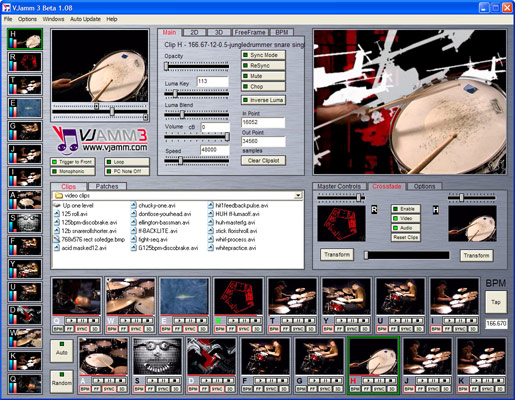
VJamm 3.1 Standard Edition
VJamm3 is a 16 channel AV VJ software for the PC. This version allows you to load your own clips up to a resolution of 720x576 and processes internally at up to 384x288.
System Requirements: 1GHz PC running Windows XP with an OpenGL graphics card, a sound card and 256Mb RAM (most modern desktops and laptops are fine). If your graphics card has a DPI setting in the advanced properties please make sure that it is set to normal (96DPI)
The VJamm auto update facility fixes bugs and adds new features- it's worth hitting autoupdate - check now in the program to check you've got the latest version.
For studio work, broadcast resolution, HDTV, projector multiplexing and composition rendering you can upgrade to VJamm 3 Pro at the VJamm Shop
VJamming Basics and getting started
In VJamm3, AV clips are assigned to keys on the PC keyboard . The keys QWERTYUI and ASDFGHJK are the 16 clip keys.
VJamm3 has 2 main modes of triggering these clips:
-sync mode in which clips are playing already and so hitting a clip key brings in or cuts out the clip
-trigger mode in which hitting a key starts a clip playing
****ESCape stops all clips playing******
Start off by opening VJamm.
Go into the patch explorer window and double click on the acidbass patch to load it into VJamm.
-hit Q and release it. The clip assigned to Q is in sync mode, so hitting Q brings in that clip (the clip is 'unmuted', visually and sonically!) . Hitting Q again takes it out of the mix ('mutes' it) . Hitting another sync mode clip, eg. R, the jazzbassman and releasing it will add that to the mix, unmuting it, in sync with Q. But hitting Y triggers a non sync mode clip. Hitting Y again doesn't stop that clip, but rather re-triggers it from the beginning. It should play once as Loop is off.
The 2 relevant options to be aware of are PC note off and Loop. The status of these can be seen under the VJamm3 logo, and their keyboard shortcuts are # and L respectively. If PC note off is Green, then the action of the keyboard is such that a clip is only triggered -or unmuted for sync mode clips- whilst its clip Key is held down. Hit the # key, and PC note Off goes Green.... then hit clip I , and hold it down for 2 secs, then release. The I clip only plays whilst the I key is held down.
So, its worth getting fluid with the # PC note Off key ... because often one wants to put some looping sync mode clips on, playing continuously, then go into note Off mode and play some one shot clips over the top of them.
You can see which clips are in sync mode from the little clipcontrol panel under each clip's thumbnail. These also turn on and off bpm fit, freeframe, sync mode and 3d for that clip. Each clip in this patch has a 3d effect and a freeframe effect already assigned, so clicking these controls should do something for any clip.
Greater control over each clip is available by clicking on a slot, which flips the clip inspector (topleft of the VJamm interface) to preview that clip, where all its parameters can be adjusted eg. luma key level, inpoint, volume, size, shape, 3d, freeframe. The different tabs of the inspector window each have many parameters to be adjusted.
Crossfader- click the crossfade tab to bring up the crossfader and Enable the fader. Drag the clip from slot Q to the left hand side of the fader. Drag the clip from slot W to the right hand side. Ensure loop is on (hit L to toggle it) and press Q and W to start those clips. The alternative drum break on W wont be seen or heard coz the crossfader is over to the left. Move the crossfader back and forth with the mouse to bring it in, and you can cut between the 2 breaks. Crossfader on/off kbd shortcut is X. To 'transform' in the right had side clip, hit the . (fullstop) key and release it: like using a transform button on a mixer. Hit 'reset clips' after using the crossfader to make sure each clip is unmuted.
Visit the VJamm website to meet other VJammers and get the latest VJamm news:
Jamm on it!
VJamm 3 credits:
The VJamm 3 Development Team:
Russell Blakeborough
John Day
Aparimana
Matt Black
Interface design:
Catarax - http://www.catarax.co.uk
FreeFrame Plugins:
Pete Warden - http://www.petewarden.com
