|
|
 |
|
The Hands Free Window
|
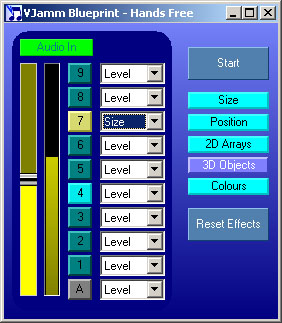
|
This window allows you to automate some aspects of VJamm Blueprint.
On the left of the window are automation options based on an audio input.
Note: To use an audio input you need to set-up your soundcard's Mixer properties.
For instance to use a line-in audio signal:
- right-click on your volume control icon (normally siturated on the bottom right on the Windows taskbar)
- select 'Open Volume Control'
- click 'Options' and select 'Properties'
- Select 'Recording' (rather than 'Playback') to show INPUT mixer controls
- Make sure your 'Line In' channel is checked in the list of controls to show, and click 'OK'
- Find the 'Line In' channel in the mixer window, and click 'select' to use this as your audio input
Click the 'Audio In' button to toggle the audio capturing.
When audio capturing has been enabled the bar next to the slider should display the audio level being received.
You can use the slider control to adjust the sensitivity of the audio capture.
The audio level can currently be used to control a few channel parameters.
For each channel you can select from the drop-down list which parametre to control.
There is also the option of using the 'A'ctive channel. (see vision mixer)
For each Mixer Channel, audio driven control can be enabled or disabled using the buttons 1 to 9.
In the image to the left, channel 4 is having it's vision mixer level controlled and channel 7 is having it's object size controlled.
The buttons on the right hand side of this window control the BPM driven automation.
This type of 'Hands Free' mode will change parameters on the beat or bar for any clips which are playing.
It will also roll the clips though the channels, changing which clip is at the top of the composition.
You can stop,start,add and remove clips while this is running.
The buttons 'Size', 'Position', '2D Arrays' etc determine which kinds of paramters are automatically adjusted. 'Hands Free' only adjusts parameters which have been selected (button lit up).
Pressing the 'Reset Effects' buttton causes all the playing clips parameters to be reset to default.
This is useful for when you switch off this mode and wish to get the clips back to a standard state.
|
|