|
|
 |
|
The Library Window
|
|
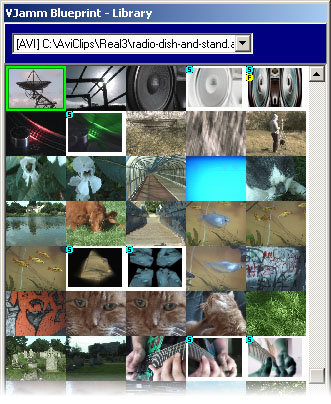
|
This is a re-sizeable window showing thumbnails of clips and snapshots for the currently loaded library.
The currently selected thumbnail has a green rectangle around it and the file location is shown in the text box above.
Snapshots are located to the right of the original clip that it was created with.
Snapshots are indictated by a white border and a small 's' symbol.
If a snapshot has any FreeFrame effects associated then there is also a small 'f' symbol.
Usage - You can:
- load clips into the library by drag-dropping from an explorer window.
- load clips into the vision mixer by drag-droping from the library onto the mixers 'clip preview area'.
- apply snapshots to any clip loaded in the vision mixer by drag-dropping the snapshot onto the mixers 'clip preview area'.
- set up snapshot triggers by dragging a snapshot from the library onto a snapshot trigger.
The video clip that the snapshot refers to must already be loaded into the vision mixer.
- select a clip by using the dropdown list.
TIP: You can also use the original clip thumbnail as a snapshot which represents default parameter settings.
|
|