|
|
 |
|
The Pos / Movement Panel
|
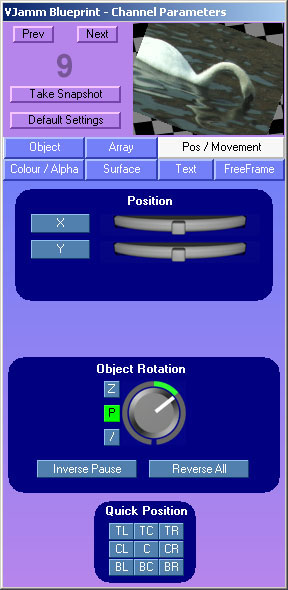
|
When in 2D 'Original' mode. (see object panel)
You have X and Y positioning. When positioning in this mode the clip will move only just beyond view, this helps to stop you losing the clip in space.
The 'Rotation' control - allows to to spin the clip. (see The 'Rotation' controls - below for more details)
There is also a 'Quick Position' panel. Where you can move the clip to one of nine positions in the display by a single button press.
This only has any effect if the clip has been made small enougth to be moved to those positions.
|
 |
 |
 |
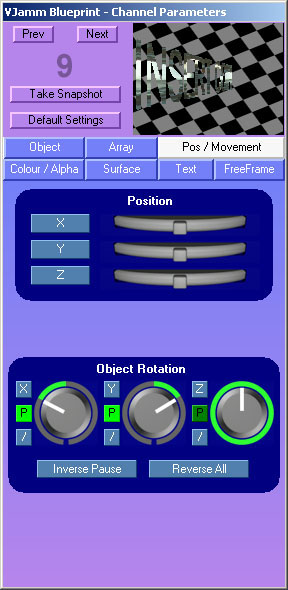
|
When in 3D mode. (see object panel)
The X,Y and Z controls are self explanatory.
The 'Rotation' controls.
-
Each axis has a rotary (knob) control. When central (no rotation) the control is surrounded by a highlight.
-
When off-center, the control indicates the direction and the speed of the rotation.
-
The X/Y/Z button - resets the position and turns off rotation on that axis.
-
The 'P' (pause) toggle button - pauses/unpauses the rotation on that axis.
-
The '/' button steps the angle of the object/animation 45 degrees at a time on that axis.
-
The 'Inverse Pause' button toggles all 3 axis pause buttons - so you could pause all rotations or toggle between axis rotations.
-
The 'Reverse All' button when pressed swaps the direction and speed on all 3 axes.
|
|